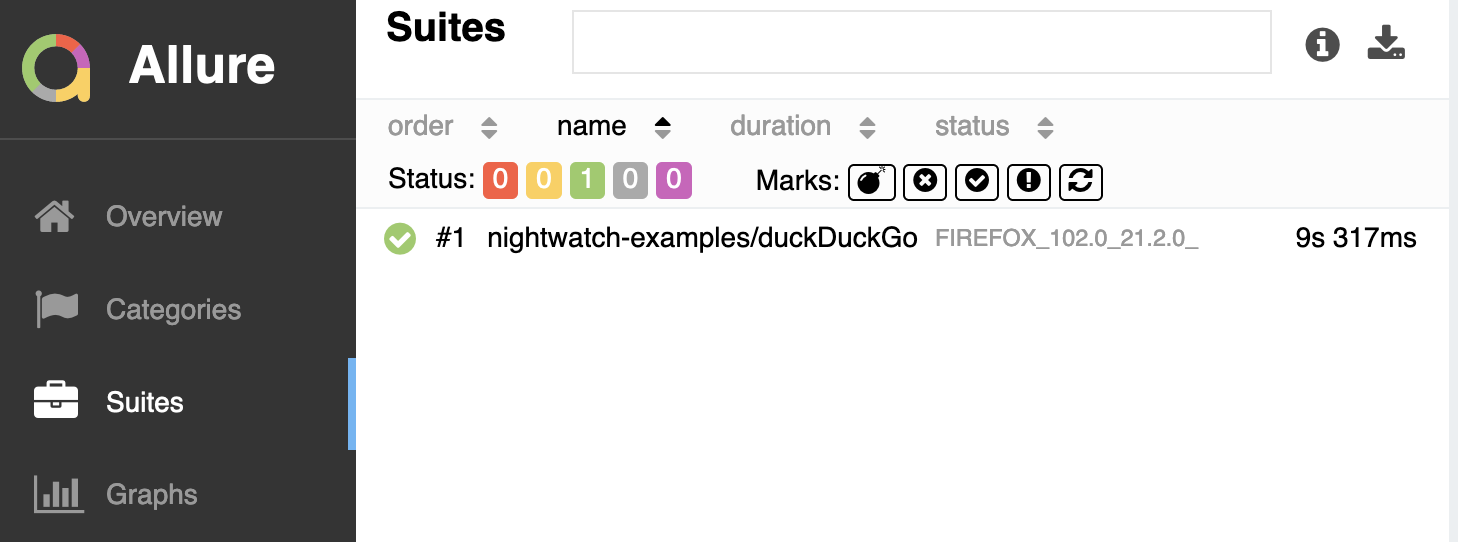Allure reporter
Overview
Nightwatch Allure Reporter is a custom reporter for nightwatch, which uses allure reporter to generate reports.
Example with Configuration
Step 0: Install Nightwatch
Follow the guide or watch the video to install Nightwatch from scratch.
Step 1: Installing Allure
In order to use Allure reporter you must ensure that Allure CLI is already installed in your machine; if not, follow Allure's installation guide.
Step 2: Installing Nightwatch-Allure-Reporter
Install nightwatch-allure as a dependency in your nightwatch project.
npm i nightwatch-allure --save-devStep 3: Update globals
Add the following code to nightwatch's globals.js file.
Note: Make sure your globals.js is configured already; if not please follow the setup guide.
const allureReporter = require('nightwatch-allure');
module.exports = {
reporter: (results,done)=>{
const reporter = new allureReporter.NightwatchAllureReporter({});
reporter.write(results,done);
}
};Step 4: Run an example test
Consider the duckDuckGo.js example test :
describe('duckduckgo example', function() {
it('Search Nightwatch.js and check results', function(browser) {
browser
.navigateTo('https://duckduckgo.com')
.waitForElementVisible('#search_form_input_homepage')
.sendKeys('#search_form_input_homepage', ['Nightwatch.js'])
.click('#search_button_homepage')
.assert.visible('.results--main')
.assert.textContains('.results--main', 'Nightwatch.js');
});
});You don't need to do anything extra because you've configured the allure reporter to be global. Run the tests as usual:
npx nightwatch examples/tests/duckDuckGo.js --env chrome That's it, this will create an allure-results folder in your root directory after you run the tests.
Step 5: Run the allure web server to view the reports
After running the test, make sure the allure-results folder is created at the root level of your directory. Now run the following command to start the allure web server
allure generate ./allure-results --clean && allure open Visit the URL provided in the terminal to view the report :